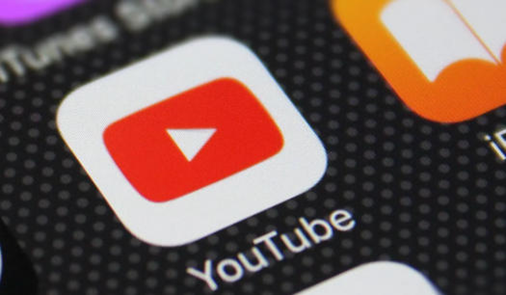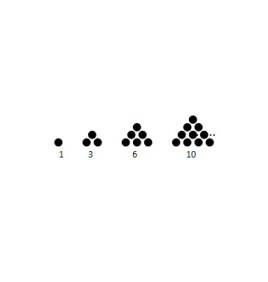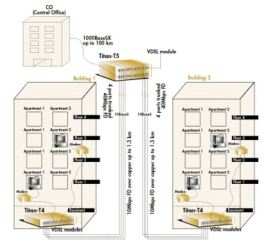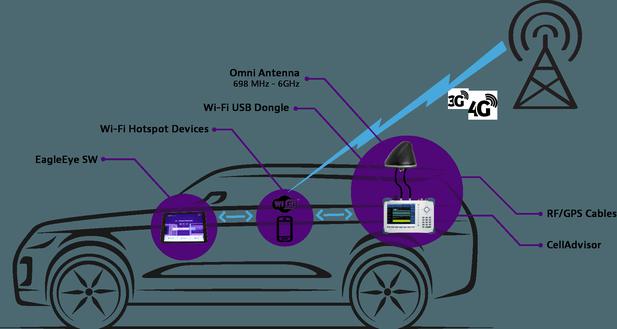Infrared interface
Introduction
Currently, there are few commercial connectors on the market. Here are three DIY solutions for your reference.
Motherboard infrared interface
Most of the infrared interface on the motherboard is a 5-pin socket, and its pin definitions are as follows:
1. IRTX (Infrared Transmit, Infrared transmission);
2. GND (power ground wire);
3. IRRX (Infrared Receive, infrared receiving);
4. NC (not Definition);
5. VCC (power supply positive).
According to the "Asynchronous Serial Communication Standard" data provided by IRDA (Infrared Data Association), the IRTX pin can provide an output current of >6.0mA, while the IRRX pin is absorbing < ; 1.5mA current can respond to the input signal. The data also shows that the transmitting part of the infrared interface has carried the transmission data with a 38kHz carrier, and the receiving part will carry out signal separation processing, so there is no need to consider the carrier and separation circuit when making the interface circuit.
Standard infrared interface
The figure below shows the standard scheme of infrared communication circuit provided by IRDA.
Infrared emission circuit is composed of infrared emission tube L2 and current limiting resistor R2. When the output terminal IRTX of the infrared interface of the motherboard outputs the modulated electrical pulse signal, the infrared transmitter tube converts the electrical pulse signal into an infrared light signal and emits it. The resistance R2 plays a role in limiting the current, so as not to damage the infrared tube due to excessive current. When the resistance value of R2 is smaller, the current passing through the infrared tube is larger, and the transmitting power of the infrared tube also increases with the increase of the current, and the transmission distance is farther, but the resistance value of R2 cannot be too small, otherwise it will be damaged Infrared tube or motherboard infrared interface!
The infrared receiving circuit is composed of infrared receiving tube L1 and sampling resistor R1. When the infrared receiver tube receives the infrared light signal, its reverse resistance will change accordingly with the intensity of the light signal. According to Ohm’s law, it can be known that the current through the infrared receiver tube L1 and resistor R1 will also change accordingly. The voltage across the sampling resistor also changes accordingly, and the changed voltage is input to the host through the input terminal IRRX of the infrared interface of the motherboard. Since the electrical parameters of different infrared receiver tubes are different, the resistance value of the sampling resistor R1 should be adjusted within a certain range according to the actual situation.
This circuit is the standard scheme of IRDA, and general DIY can use this circuit. Although the circuit is very simple, its performance is still good. I use this circuit to connect to a laptop, and the transmission speed can reach 57.6Kbps without error!
Extended infrared interface
The figure below shows the infrared communication circuit expansion scheme provided by IRDA.
This circuit is based on the standard circuit, adding an anti-interference circuit and a circuit for increasing the transmission power.
The anti-jamming circuit is composed of resistor R4, electrolytic capacitors E1, E2, monolithic capacitors C2, C3, and is mainly used to filter out interference waves in the PC power supply. If your machine's power supply is of good quality, you can omit this part of the circuit.
The circuit for increasing the transmission power is composed of resistors R2, R3, power transistor P1 and capacitor C1. The function of C1 is to improve the waveform of the output signal, and the transistor is to amplify the output current to increase the transmission power.
Enhanced infrared interface
The picture below shows the infrared communication circuit enhancement plan that I have compiled based on experiments.
The main improvement in this circuit is that the transmitting part adopts a pair of tube amplification to further increase the transmitting power; while the receiving part uses a triode to amplify the received signal, which improves the receiving sensitivity. The working principle can refer to the above description.

System Settings
The system settings are divided into two parts: BIOS and operating system. Turn on the infrared interface in the BIOS. The interface generally uses the same address and interrupt as COM2, so after turning on the infrared interface, the COM2 port will not be available. If you have other equipment using the COM2 port, please pay attention! The setting of the operating system is generally after the infrared interface is found. It will be set automatically. When using the infrared interface, the user should remember to turn on the infrared interface, that is, double-click the "infrared monitor", and in the "options", select "enable infrared interface". I believe everyone will do it, so I won't say more.
Component selection
The selection of components is mainly the test of transmitting tube and receiving tube.
1. Test the infrared emission tube: The infrared emission tube is actually a special diode, measured with a multimeter resistance profile, the reverse resistance of the emission tube is usually infinite, and the forward resistance is generally about 500K. If you have a laptop, you can lead IRTX and GND from the infrared interface of the PC. IRTX is connected to the positive pole of the emission tube, and GND is connected to the negative pole of the emission tube. Align the emission tube at the infrared emission window of the laptop. "Your PC" will be found in the "Infrared Monitor" of your computer.
2. Test the infrared receiving tube: the infrared receiving tube is also a diode. When measuring, its forward resistance is greater than 500K, and it is not affected by light. When there is no direct light, the reverse resistance is generally greater than 300K, when irradiated by strong light, it should be less than 10 ohms, and sometimes it will be a negative number. This is because when irradiated by strong light, the PN junction of the diode converts the light energy obtained into electric energy, forming a junction voltage of 0.7V.
Online debugging
Since the circuit of the infrared transceiver is relatively simple, debugging is also very convenient. The transmitting part basically does not need to be debugged, pay attention to check whether the polarity connection of the transmitting tube is correct. The receiving part should also pay attention to whether the polarity of the receiving tube is connected correctly.
During communication, there should be a voltage fluctuation of about 0.7V between IRTX and GND. If not, there is a problem with the infrared interface, or the infrared interface is not turned on; there is also 0.7V between IRRX and GND Voltage fluctuation, if the fluctuation range is small, you can adjust the sampling resistor and increase its resistance, but not too large, otherwise it will reduce the anti-interference ability of the receiver. When the connection is normal, you can set the laptop farther, and then adjust the sampling resistor to make the communication distance as large as possible.
There are several other ways to increase the communication distance: you can add a red filter in front of the receiving tube to filter out the interference of other light; you can also add a red filter in front of the receiving tube and the transmitting tube. Convex lens to improve its light collection ability and so on.
Installation and Setup
Nowadays, many computer motherboards provide infrared transmission ports. Many users are not very clear about the role of the motherboard’s infrared interface. In fact, if you can pass the motherboard infrared The interface realizes infrared communication with other devices, which is very practical in many aspects, such as data transmission and so on. Talk about the installation and setting of the motherboard infrared and related applications.
1. Advantages of infrared interface
The biggest advantage of infrared port communication is convenience. Using its own special connection protocol, the data transmission speed can reach 4Mbps, and in the effective area, you can Realize multi-machine dynamic joining and dynamic exiting connections, allowing multi-users to dynamically establish or terminate connections, realize "breakpoint resuming transmission", and have a better security function. Now most of the new motherboards are provided with an infrared interface, we must connect a dedicated infrared connector to use it, the connector can be purchased off-the-shelf products or self-made. Of course, if you are using a laptop with infrared function, it is more convenient.
Second, the installation and setting of the infrared interface of the motherboard
First, install the infrared connector, and pay attention to the direction of the 5-pin socket when connecting the infrared interface connector and the infrared interface of the motherboard. Reverse plugging may cause damage to the motherboard interface.
1. Set the motherboard BIOS correctly
When using the motherboard infrared interface, you need to set the "Onboard IrDa Port" or related options to Enable in the "INTEGRATED PERIPHERALS" submenu of the BIOS. The "UART2 Use Infrared" item is set to IrDA, generally the COM2 of the motherboard is set as the infrared transmission interface. Therefore, the motherboard COM2 interface will be useless.
In the related infrared transmission mode "UART Mode Select", if you select "HPSIR", you can only transmit data at the standard speed of 115.2Kbps, and select "ASKIR" to enjoy the highest infrared speed of 4Mbps. "HPSIR" is recommended to be used when the 4Mbps connection is not possible.
2. System software and protocol installation settings
After the installation is successful, double-click "My Computer", you will find an additional "Infrared Receiver" icon. After entering the "Control Panel", you can modify its status through the newly added "Infrared" option. Then enter the "network", you will find that an additional "infrared port" and "fast infrared protocol" are installed. All these indicate that your infrared transceiver has been installed normally.
3. Use infrared port to realize dual-computer interconnection
The most common function of motherboard infrared port is probably to realize dual-computer interconnection.
3. The application of the motherboard infrared interface
1. Infrared transmission
(1) In the "Control Panel/System", open the "Infrared Monitor" ", in the "Options" tab, click the "Enable infrared communication" check box, and then click "Apply", the infrared receiver can work.
(2) Add "Virtual Infrared Parallel (LPT) Port, Virtual Infrared Serial (COM) Port, and Infrared Communication Device in the Device List Box in the "Control Panel/System/Device Management" tab And InfraredPnPSerialPort (plug and play infrared serial port)" and other items.
(3) Open the list of the "Control Panel/Network/Configuration" tab, add "InfraredPnP SerialPort" and "Fast Infrared Transmission Protocol", and bind the "Fast Infrared Transmission Protocol".
To transfer files via infrared, you can use "infrared receiver". When the infrared communication object enters the effective range, the "Infrared Receiver" icon in "My Computer" has already identified the name of the communication object. At this time, double-click the "Infrared Receiver" icon to open the "Infrared Transmission" window. File transfer.
2. Use the infrared port to modify the phone's ringtone and standby screen
Using the relevant software to cooperate with the motherboard infrared transceiver, you can edit the ringtone and standby screen of the phone with an infrared port. For example, Logo manager software is software with similar functions. In addition, all devices that meet the infrared standard can use the infrared function of the motherboard. With the increasing popularity of personal digital equipment applications, it is very convenient to make good use of the infrared function of the motherboard.
The author briefly talked about the advantages of the infrared interface, the installation and setting of the motherboard infrared interface, and the application of the infrared interface. Now I have a certain understanding of the motherboard infrared interface, and will cooperate with other communication equipment in the future. Achieve a wider range of applications.
Latest: Krypton lamp
Next: Rommel Wartime Documents