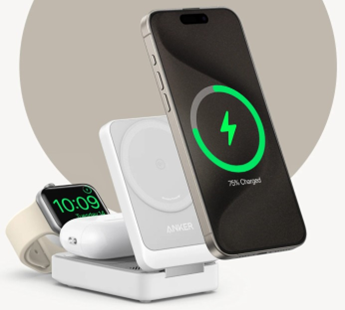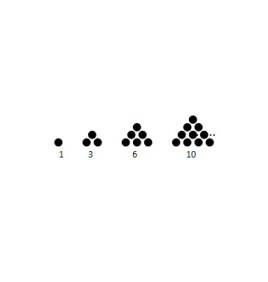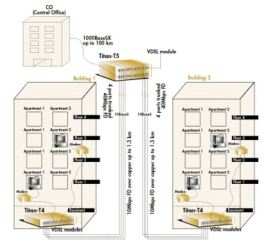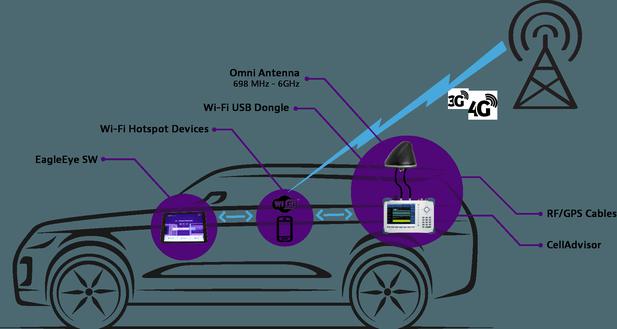How to Recover Your Gmail Account Using Google Support
Losing access to your Gmail account can be frustrating, but Google provides clear and effective solutions to help you recover it. Whether you've forgotten your password, suspect your account has been hacked, or simply can't remember your username, Google Support offers various ways to regain access. In this article, we’ll guide you step-by-step on how to recover your Gmail account using Google Support, along with troubleshooting tips if recovery fails.
Why Might You Need Gmail Account Recovery?
There are several reasons you might need to recover your Gmail account. Common issues include forgotten passwords, account hacking, or losing access to the recovery email or phone number.
One of the most common reasons for account recovery is forgetting your Gmail password. Without access to your password, you can't sign in.
If you suspect that your Gmail account has been hacked or compromised, it's important to regain control as quickly as possible to prevent further damage.
If you've changed your recovery email address or phone number and no longer have access to them, Google’s recovery tools will still help you regain access, though you might need to provide other identifying information.
How to Recover Your Gmail Account: Step-by-Step Guide
Recovering your Gmail account is a straightforward process if you follow the steps carefully. Here’s how to recover your account using Google Support.
Recover Using Your Email or Phone Number
To begin the recovery process, go to the Gmail login page and click on "Forgot email?" or "Forgot password?". You’ll be asked to provide either your registered email address or the phone number linked to your Google account.
Resetting Your Password
If you're trying to recover a forgotten password, Google will guide you through the process. After entering your email or phone number, you’ll receive instructions via your recovery email or phone. Follow the steps provided to reset your password and create a new one. Ensure you choose a strong password to secure your account.
Verifying Your Identity
In some cases, Google may require you to verify your identity. This can include answering security questions, providing the last password you remember, or offering details like when you created the account. This is done to confirm that you are the rightful account owner.
Once you’ve completed these steps, you’ll be able to reset your password and access your Gmail account once more.
What If You Can’t Recover Your Gmail Account Using Google Support?
If you're unable to recover your Gmail account using the standard recovery process, there are a few alternatives you can try.
Use Google’s Account Recovery Form
Google provides an additional recovery form that may help you get access if the automatic steps fail. Here, you can provide more detailed information about your account and how you usually use it, such as recent emails or contacts.
Contact Google Support
If all else fails, you can contact Google Support directly. While Gmail does not offer direct phone support for free accounts, they do have a Help Center and community forums where you can seek assistance. For Google Workspace users, more direct support options are available.
Try Alternative Recovery Methods
In some rare cases, you may need to wait 48 hours or more before Google can offer additional account recovery assistance.
How to Use Gmail on a Huawei Device After Recovery?
Once you’ve successfully recovered your Gmail account, you’ll want to access it on all your devices, including your Huawei phone. Setting up gmail on huawei is simple.
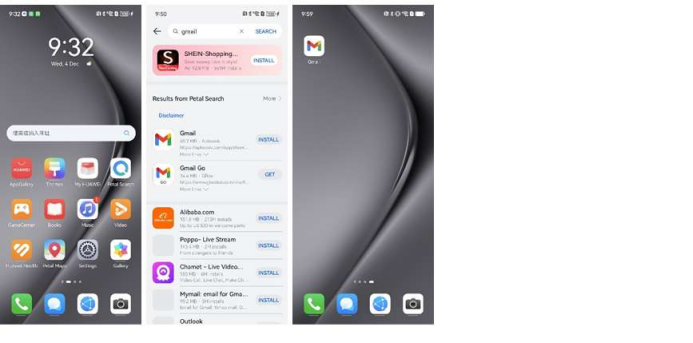
Setting Up Gmail on Huawei
To add your Gmail account, go to the “Settings” app on your Huawei device. Select “Accounts” or “Users & Accounts,” then click on “Add Account.” Choose Google, and enter your recovered Gmail credentials. You can sync your emails, calendar, and contacts.
Troubleshooting Common Issues
If you’re facing issues syncing Gmail on your Huawei device, ensure that you’ve granted all necessary permissions and that the Gmail app is up-to-date. Sometimes, clearing the app’s cache or reinstalling it can resolve minor syncing problems.
Using Huawei’s Email App
If you prefer not to use the Gmail app, Huawei’s default email app can be configured to access your Gmail account. Simply enter your credentials and configure the settings for smooth email management.
Conclusion
Regaining access to your Gmail account is usually a quick and easy process if you follow the right steps. Google Support offers helpful tools for account recovery, and with the proper verification, you can quickly regain control of your account. In case of issues, alternative methods like Google’s recovery form or contacting Google Support can assist you further. Don’t forget to secure your account with two-factor authentication and a strong, unique password to avoid future login issues.
Latest: What Steps Can You Take to Secure Your Gmail Account?
Next: What are the Key Features of the Huawei Mate X6 Explained?