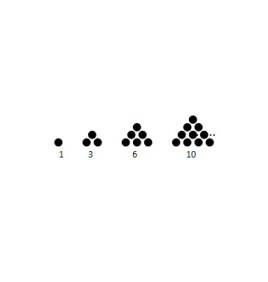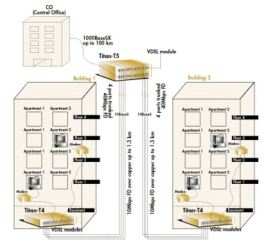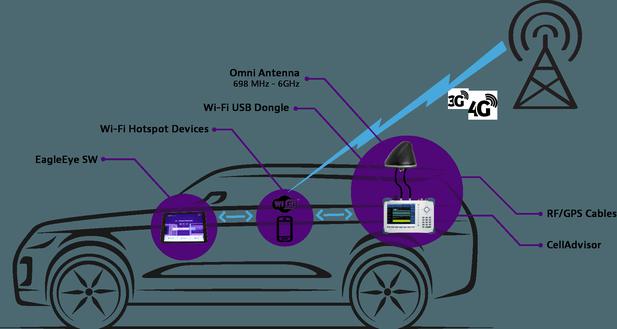Diskless system
start principleh2>
1. Diskless workstation starts with a chip card (Boot ROM), when started in the workstation LAN mode, it issues a start request signal to the server.p>
2. after the server receives, according to different mechanisms, transmits the data to the workstation start, after completion of the workstation to start downloading data, the system control of boot ROM to a certain area of memory, and boot the operating system .P>
3. Depending on the starting mechanism, now more commonly used diskless workstation can be divided into the RPL, PXE boot and virtual hard disk type, the current mainstream abroad diskless systems are based on the virtual hard disk mode PXE .p>
applicationsh2>
diskless network system can be applied in the classroom network, corporate intranet, Internet cafes, hotels, karaoke entertainment industry and all diskless network formation and transformation.P>
1, suitable for school classrooms diskless network formation or transformationp>
2, is suitable for large and small companies, enterprises, institutions, business offices and other officep>
3 for the game now and Internet cafesp>
4, apply to hotels, KTV karaoke bars and other (eliminating the need for management personnel entered the room installation, commissioning)p>
advantageh2>
1. save network deployment cost, network construction system installation time is reduced.p>
2. easy to manage and maintain, using the international mainstream virtual desktop storage concepts, all the machines unified management of network unified software deployment and version updates can be done centrally, saving administrative costsp>
3. in the user mode, operating on a diskless workstation operating system carried out, after a reboot will restore the original, you can prevent viruses and misuse damage. save maintenance costs.p>
developmenth2>
1. domestic diskless system appeared in the late 1990s of the last century in mainstream college college students in the room, the purpose was to deploy significantly to reduce disk purchase price, because it was a less than 1G hard disk, the price of one thousand yuan.p>
2. the beginning of this century, began to have a special company after the diskless technology and people abroad after the improvement in Internet cafes, and praised by users, and began a dedicated R & D team, start a dedicated diskless software, use of such software, ordinary administrators can easily install diskless computer room, so from that era, people used the software as a diskless diskless system itself, diskless systems are OEM has become synonymous with some of the diskless software.p>
3. 2003 later, with the United States, Microsoft, 3COM Citrix, Intel PXE and ISCSI technology for the further development and open, and the standard form, to stimulate the technological upgrading of the industry, so have now based pxe bootable virtual mainstream disk systems, this innovation makes diskless system more mature. It has now become mainstream.P>
Application Featuresh2> BXPh3>
BXP US Ventuacom company (now acquired by Citrix) introduced the diskless XP product, the world's first pure software diskless XP product.P>
BXP initial start using Intel PXE, after starting the system adopts UDP transmission protocol, a simulated Scsi miniport driver device from a storage device. Using UDP transport protocol UDP has the advantage of fast response, while relatively small scale, the server can provide maximum data throughput for the client. But the drawback is the relatively long time client, server pressure increases, the efficiency drops, so does not bring more clients. Due to the configuration tool provided too simple, too complicated option, so the configuration process diskless XP system is more complex.P>
BXP server using Windows 2000/2003 Server, the client supports Windows XP / 2003.P>
EHDh3>
EHD Taiwan Yu cis companies produce a diskless system based on a hardware implementation, due to its easy installation configuration, the system 98 is very stable, the current in the diskless 98 on the market very wide application in the country has a certain share. But the application has not been based diskless XP is mature.P>
EHD using a self-defined network protocol, when the small-scale applications fast, stable and reliable system operation, but because of its server does not support sophisticated operating system, server and multiple network adapters can not be used to balancing network traffic, and therefore can not play the greatest power of the server, and therefore in supporting diskless XP, a single server to support a limited number of clients.P>
EHD clients require a virtual hard disk card, the server also needs to install a card to provide data for the client. Therefore, the product expensive price.P>
EHD server does not require operating system support, client support Windows 98/2000 / XP / me.P>
Common brandh3>
domestic several common business brand disklessb>p>
⑴ net public NXD ⑵ ⑶ easy to swim away Zhi diskless CCBoot (4) KEYDONE (5) VND Tony (6) DOL (7) EZDisk (8) MZD / PXD (9) EMS network St (10)i> latticep>
environmentp>
generally, now (diskless system) mainly refers to load balancing in a larger network environment, there will be multiple servers simultaneously carried assessed following station, in when first installed deployment units will be assigned to a workstation at hand, in such a way to divide the workstation, the workstation will be substantially divided into separate independent group membership is carried by the respective server, multiple servers may be among " heartbeat ", the current load, idle resources will have to inform each server's internal interactions, when one of them goes down, the most idle servers automatically lost to host their server workstation to ensure that the workstation will not be because of their own membership of the server is down and can not run, compared with the traditional way up the server, more stable and reliable, and when the "heartbeat" between multiple servers has also list information exchange (workstation record). Therefore, after a reboot workstation linked to the new server, you do not need to identify the number. On the whole, this model can preserve the normal business from Internet cafes.P>
diskless system design, load balancing the need to reform the traditional modelp>
1. The master server, the controlling queue sorting, a list of centralized management. Unified address allocated by the master server, the amount of unified load distribution unit, self-test transmission from the bottom of the server, send each longer lateral. Afterp>
2. Mirroring between automatic synchronization server, wherein a updated image, to notify other servers, automatic contrast, among the multiple servers to ensure that data are uniform.P>
3. Write-back cache data in addition to supporting local write back outside, beyond the write disk write data back to the server, and also mutual synchronization between the multi-machine, ensuring CACHE data exists and the server is also multi-service unified.P>
4. When a server is down, all the machines carried by the original server, will be equally distributed to several other stations (instead of one) on the server workstation without restarting.P>
5. When the server is repaired, normal operation is again in its original brought workstations, all automatically return to its queue, without manual intervention.P>
Installation Guideh2>
diskless install software for Windows XP Venturcom produced BXP, currently the highest version is BXP3.0b>, it is the Boot-NIC the upgraded version, it works and installation methods and Boot-NIC has a lot of similarities, this article will briefly diskless installation of Windows XP, for the Boot-NIC difference is, this article will be described in detail.P>
1.1 BXP 3.0 Introductionp>
BXP supports remote boot disk-based virtual network, so that diskless workstations to boot to Windows 2000 or Windows XP, it does not require special hardware, but also no special system BIOS, may have similar use diskless workstation IP / iSCSI adapters, and is connected to the virtual disk image server generates a virtual local hard disk, so that the diskless workstation exactly works like a disk station .P>
BXP is the use of server disk space, network storage by virtual map diskless pure software solution, with traditional diskless network different. All processing on the workstation system complete, the server provides only the start and access services, that is to say when the diskless workstation running the software, the consumption of resources (primarily in CPU and memory resources) are provided workstation itself, which point to Windows 2000 terminal is completely different, it is precisely because of this factor, so that diskless workstations require a higher Windows XP, because Windows XP itself demands on the system hardware is relatively high.P>
BXP works with substantially similar Boot-NIC, they are network-based storage, in order to achieve remote boot from the network, often using an end station BXP the PXE (pre-execution environment) guidance techniques. PXE technology not only can be used for diskless Windows 98 system described earlier can also be used for some of the newer diskless software, it has become a way of defining how network clients to automatically download and start mapping the structural parameters of open industry specification . BXP download a program using PXE boot image file with, and then load Windows 2000 or Windows XP operating system. Newer NICs basically support PXE.P>
BXP server consists of some of the services and the management module, which mainly services include: input / output (IO) services and sign-on service, these services and modules will be introduced in detail in subsequent sections.P>
a workstation system is assigned a virtual disk file is located in the BXP server-related directory, IO IO service is responsible for handling requests from clients over the BXP, and those responsible for access to the virtual disk image file, for larger diskless network, it can be appropriate some additional IO servers to share data traffic, increase the operating speed. Log in system data used to verify the account workstation and provides the workstation to assign this account of the virtual disk.P>
1.2 compared with the improvement of the Boot-NICp>
BXP upgrade version of the Boot-NIC, the improved system function, performance and stability are.P>
Ø Ø BXP diskless workstation supports Windows XP operating system and the Windows 2000 operating system, Boot-NIC only supports Windows 2000 operating system.P> virtual disk maximum limit
Ø Ø BXP is 8GB, Boot-NIC can only support a maximum 2GB.P>
Ø Ø workstation / virtual disk servers using buffer system mode increases.P>
System Requirementsh3>
Ø Ø BXP requirements for serversp>
Operating system: Windows XP, Windows 2000 Professional, Windows 2000 Server, or Windows 2000 Advanced server. .P>
Service Packs: Install the latest update patch for Windows 2000, or later application to install Service packs 2. Can go to Microsoft's Web site to download the update patchp>
Disk space: BXP server should have enough hard disk space to ensure the virtual disk image file is stored.P>
server has a fixed IP address.P>
or later installed IE4 browser or.P>
install DHCP or BOOTP server, the IP address may be provided to the workstation.P>
Ø Ø BXP clientp>
workstation hardware configuration applications exceed the minimum requirements for Windows XP, preferably above the recommended configuration.P>
each workstation card, the chip must be installed PXE or BOOTP.P>
share a virtual disk file multiple workstation hardware configuration is identical applications.P>
1.4 Workstation / virtual disk usage patternsp>
according to whether the virtual disk file can be divided into a plurality of stations share a shared mode and dedicated mode, according to the buffer system can be divided into: unbuffered mode, buffer memory buffer mode and server mode. The above two methods may be combined into patterns using five kinds of workstation / virtual disk, will be described hereinafter, respectively.P>
buffer systemh3>
1. Unbuffered special image modeb>p>
This mode is the default mode of the system. In this mode, each station is assigned a dedicated BXP virtual disk. Customers can modify the data in any system, and can be saved.P>
advantages:p>
independently of each station uses its own disk image, and can save the file.P>
workstation may use different hardware (to use the same virtual disk image, the hardware requirements are the same).P>
disadvantages:p>
network load increases.P>
Each workstation you want to use a separate disk image, so take up much server disk space.P>
2. Special memory mapping modes with bufferedb>p>
In this mode, each station is assigned a dedicated virtual disk. If the user writes to the virtual disk contents or modify the contents of the virtual disk, then write the contents of memory will be saved to your workstation automatically, and the client can see the result is written to the disk, when the workstation is restarted, the virtual disk All changes are all but disappeared, as the effect of reducing the card is installed on the same workstation with disk.P>
advantages:p>
A virtual disk can be restored by restarting the initial state, anti-virus and anti-hacking ability, it can use the public computer room maintenance of large software greatly reduced. Further, since the native buffer in the workstation memory, therefore run faster.P>
disadvantages:p>
Unable to save customer data.P> part of the memory
workstation will be used as a hidden station disk, so that in this mode of use, higher memory requirements of the system of the station, when running a number of larger software, often due to the buffer system memory is not enough, and can not function properly.P>
3. Dedicated server mapping mode with bufferedb>p>
This mode of operation from the customer point of view diskless workstation, in exactly the same "mode with a dedicated memory buffer mapping" between them the difference is that the location of the buffer memory but not the workstation a file server service, the file data changes made for the temporary workstation, when BXP workstation is restarted, temporarily stored in the temporary file server will be deleted.P>
advantages:p>
virtual disk can be restored by restarting the initial state, you can use the public computer room maintenance software is reduced, due to the buffer settings on the server, so no less demanding workstation memory capacity of the disk, and when running large-scale software will not be enough memory phenomenon.P>
disadvantages:p>
client data can not be saved.P>
Because data traffic has a larger buffer zone and workstations, using network load increase.P>
4. Mapping the shared memory buffer with the modeb>p>
In this mode of use, a plurality of diskless workstations simultaneously use the same virtual disk image. For shared disk image is not destroyed, using the image file must be buffered mode, in this mode of use the workstation memory buffers provided in this machine, the buffer size can be specified on the server, the modified virtual workstation when the disk is transparent to incoming buffer BXP IO server for temporary storage. When the BXP workstation is restarted, the temporary files are automatically deleted on the server.P>
advantages:p>
Small maintenance software, virtual image file to be shared by multiple workstations, significant savings in server hard disk space.P>
disadvantages:p>
client can not save data to the virtual disk.P>
buffer to occupy part of the station of native memory.P>
5. Mapping server sharing mode with bufferedb>p>
In this mode of use, a plurality of diskless workstations simultaneously use the same virtual disk image. For shared disk image is not destroyed, using the image file must be buffered mode, in this mode of use the buffer provided in the specified directory server, workstation modifying the virtual disk is transparently passed BXP IO the server's buffer for temporary storage. When the BXP workstation is restarted, the temporary files are automatically clearedp>
advantages on the server:p>
Small maintenance software, virtual image file to be shared with multiple workstations , significant savings in server hard disk space. Or the buffer memory occupied by the machine stations.P>

disadvantages:p>
client can not save data to the virtual disk.P>
heavy network load.P>
Notesh3>
must be determined before installing the BXP following two points:p>
Ø Ø determining network configuration protocol server has been installed, in this example, TCP is added / IP, NetBOIS and IPX protocols, server IP address provided to 198.168.0.1.P>
Ø Ø If you do not install the DHCP Server service when you install Windows 2000, it should be in the "Control Panel" → "Add / Remove Programs" Adding DHCP service component, and set its scope, this example set end of the scope is 198.168.0.20 ~ 198.168.0.100. When ready to use DHCP server BXP provided, then do not add Windows 2000 Server, the DHCP service. Ruoshi Windows XP and other operating systems without a DHCP service, you can only use BXP own DHCP component. .P>
installationh3>
BXP 3.0 cracked version Helpp>
a server the name changed to "DONGAN", you need to restart; this step can be placed on step 7 before;p>
b install Windows 2000 Server / Server 2003 comes with DHCP service program,p>
run "PxeReg60.exe" or "DHCP60 for xp.exe", is. DHCP servicep>
Add setting 60 options; scopes are added and enabled; if your system is Windowsp>
2000 / XP professional, and that this step is omitted, but when you install BXP 3.0 must be selectedp>
BXP system comes DHCP agent;p>
c copy "BXP_CR.EXE" and "BXP_RS.EXE" two files to the desktop;.p >
d installation BXP 3.0, the time to enter registration information, press cancel;..p>
e in the "service", the startup type associated with BXP systems and services to "manual" ,p>
then restart the computer;p>
f "BXP_CR.EXE" run on the desktop, covering system32 \ Mylicense.dll file;.p>
when this step is executed to ensure BXP related services are not started, and the system startsp>
has not been run other programs, in particular, can not open the directory "my computer" and the like, whetherp>
the it will not cover system32 \ Mylicense.dll file;.p>
g open "my computer," right-click "my Licenses", selectp>
"import License" import DongAn .vlf file, the registration is successful;p>
during this step, we must ensure that a computer named "DONGAN";p>
h you like, you can change the name of the server you want to go back. to name and restart the computer;p>
i "BXP_RS.EXE" run on the desktop, restore the original license, during this step to ensure BXP related services are not started, and after system startup. has not been run other programs, in particular, can not open the directory "my computer" and the like, otherwise it will not cover system32 \ Mylicense.dll file; you can not perform this step;p>
1. Double-click BXP self-extracting installation file to start the installation. The emergence of a "Welcome" welcome installation interface.
2. If you need access to English BXP installation documentation, you can click the "View" button; if you do not need access to click "Install" button to start the installation.
3. After reading the product license agreement and consent, you can continue with the installation, you can press a few steps behind the default setting, select the first item, namely "Full Server",p> When appears "Setup Type" < h3> configuration componenth3>
BXP configuration server component comprises the following elements:p>
Ø Ø configuration-related services BXPp>
Ø Ø Configuring the DHCP service (use before BXP3.0 case comes under DHCP)p>
Ø Ø establish and manage customer login BXPp>
4.1 configuration BXP related servicesp>
BXP configure a server you must determine the following service components are properly installed in the server:p>
Ø Ø 3Com BOOTP service or 3Com PXE servicep>
Ø Ø BXP TFTP servicep>
Ø Ø BXP IO servicesp>
Ø Ø BXP LOGIN servicesp>
4.1.1. Selectp> guide type has
BXP workstation boot mode two, one for PXE mode, the other is a BOOTP; PXE DHCP service by dynamically assign IP addresses to workstationsp> < p> in PXE network structure BXP DHCP server and the server can be done on a computer.P>
in the BOOTP guided mode, IP addresses are fixed station, each workstation must be specified manually on the server.P>
diskless system startup mode which uses, depending on the application environment, the use of PXE in the establishment of relatively small single network, for larger networks, in particular multiple network hybrid network when the application using BOOTP way. The following settings to PXE example.P>
4.1.2. Configuring PXE Servicep>
On the server, open the "Control Panel", double-click the "3 COM PXE" icon. If a warning message stating that PXE service has not started, click the "Yes" button, if installed Windows 2000 comes with DHCP, the system will prompt the installed DHCP, BXP will disable the built-in DHCP, click "OK" appears here when "3COM PXE" dialog box appears. In the "Options" tab Data files box, type BOOTPTAB file and its correct path, can also be a single "Browse" to find this file, due to the pre-Windows 2000 has a built-in DHCP installation, the "Proxy DHCP" is not by state, click "Network Adapters" tab in the server IP address list, select the IP address to be bound, in this case 198.168.0.1, click the "OK" button to complete the PXE server settings.
3. Configuring Venturcom TFTP servicep>
Open the server's "Control Panel", double-click the "Venturcom TFTP Service" icon, "TFTP Settings" dialog box, click "TFTP Option" tab in the "Transmit (GET) directory "box to start route guidance document Vldrmi13.bin where, if during installation is the default installation path BXP, the path to this file is C: \ Program files \ Venturcom \ BXP \ Tftpboot), set up after a single click "TFTP Network" tab, the TFTP service is bound to the associated IP address, in this case 198.168.0.1, click "OK" button, the end of BXP TFTP settings.
4. BXP IO Configuration Servicep>
On the server, set up a file used to store all of the virtual disk image file folder, for example: D: \ VLD, make sure the folder where the disk has sufficient hard disk space. Click the "Start" menu → select "Programs" → Venturcom BXP → "BXP IO Service Preferences", "BXP IO Service Preferences" dialog box that appears, click the "Virtual disks directory" box behind the "Browse" button in the pop-up "select Directory" dialog box, select the file to store the virtual disk image file we created earlier in the folder D: \ VLD, in the list of "IP Settings", check the "198.168.0.1", other options by default value. Finally, click "OK" button to complete the Configuration BXP IO services.
5. Configuring BXP LOGIN Servicesp>
On the server, click the "Start" menu → select "Programs" → Venturcom BXP → BXP Login Service Preferences, "Login Service Preferences" dialog box appears, check whether the database path being determined (by default in C: \ Program files \ Venturcom \ BXP \ VLD.MDB), click the "Browse" button to select a different database. Binding "198.168.0.1" in the "IP Settings" list, and other options can be set by default.P>
Click the "OK" button to complete the configuration Logon service.P>
As used BXP3.0 own DHCP, you need to use the "Start" - & gt ;; program - & gt; bxp set of Bxp Configuration Wizard, After the configuration, the control panel is started in service DHCPdNT servicep>
default lease 120 days, the maximum is 120 days, for example as follows:p>
subnet 10.0.0.0 subnetp>
netmask 255.0.0.0 0 subnet maskp>
option routers 10.0.0.2 gatewayp>
range 10.0.0.20 IP distribution rangep>
range 10.0.0.120p>
4.2 start BXP related servicesp>
open server "control panel", double-click the "Administrative tools" icon, open the Administrative tools window, double-click the "services" icon, the "services" dialog box, start the services in the following order and set them to run automatically.P>
Ø Ø 3Com BOOTP or 3Com PXEp>
Ø Ø BXP TFTP Servicep>
Ø Ø BXP Adaptive Boot Server (This service requires no configuration)p> < p> Ø Ø BXP IO servicep>
Ø Ø BXP Login servicep>
Ø Ø BXP Write Cache I / O Server (this service requires no configuration)p>
4.3 configuration DHCP servicep>
If you use the built-in DHCP Windows 2000 systems, the method to configure the DHCP service and PXE diskless Windows 98 identical details, see this series of articles based on Chapter 7 of the relevant content. If the server uses the operating system Windows XP or Windows 2000 Workstion etc. without DHCP, you can set up DHCP BXP to complete the PXE boot process.P>
Managerh3>
5.1 Management Overviewp>
BXP IO Manager managed servers, workstations accounts, virtual disk and boot configuration file path and other functions. Using the modification of data management program are stored in the database BXP (VLD.MDB).P>
Click the "Start" menu → Programs → Venturcom BXP → BXP Administrator can open BXP management program, when the BXP server are started,p>
As the workstation has not been established accounts, virtual disks, and did not add IO server, so there is only one server login icon in the list, after the subsequent chapters set up, will appear in the list.P>
5.2 using hypervisorp>
1. 1. Bootstrap configuration filep>
Click the "Start" menu → Programs → Venturcom BXP → BXP Administrator can open BXP management program. Click the "Tools" menu, select "Configure Bootstrap" command in the "Path" box, enter the path and boot files, you can click the "Browse" button, find the file in the "Open" window, by default boot file: C: \ Program files \ Venturcom \ BXP \ tFTPBoot \ VLDBMI13.BIN. Other options are by default setting.P>
Click the "OK" button to complete the setting.
2. 2. Registration server IOp>
BXP server during installation, service component automatically installed IO, IO server the machine, to be used after the normal registration in the database.P>
NOTE:p>
in the present example only one server, including all components, including the IO services are installed on the same server, when using multiple IO server, the external IO added to the database server.P>
specific registration method is as follows:p>
Click the "Start" menu → Programs → Venturcom BXP → BXP Administrator open BXP management program. From the "File" menu, click "New" → "Server", "New IO Server" dialog box appears. In the "Name" box, enter the IO server machine name, and then click "Resolve" button, then bind this server IP address will be displayed in the "IP Address" box, if the server has multiple IP addresses , you need to manually enter the IP address of the server.P>
NOTE:p>
Do not change the value of the port (Port) is. Because BXP built-in program will use this port.P>
in "Descriptio" box, enter into this description IO server, for example: I / O server, completep>
Finally click "OK" button. IO server and login server icon will appear in the BXP management interface. If the service is started BXP state, due to the emergence of a green screen, if the service is stopped, the icon appears with a black screen.
3. 3. Before creating a virtual diskp>
to create a virtual disk, you should determine BXP IO service has started, establish specific process is as follows:p>
Click the "Start" menu → Programs → Venturcom BXP → BXP Administrator open BXP management program. The hypervisor panel mode is changed to "Server" → "Disks". Operation is: Click the "View" menu, select "Server" → "Disks".P>
Select the IO server icon, in this case yxzfs1, from the "File" menu, select "New" command, and then click click the "disk", "Add Virtual Disk" dialog box appears, select the "New disk "option in the" virtual disk size in ...... "input box the size of a virtual disk if the virtual disk directory on the server IO is NTFS, the maximum disk size is 8024MB, the other way, the maximum virtual disk size if 4095MB (The above figures are the official version, beta maximum capacity of 2006MB).P>
Note:p> size
After generating the virtual disk can not be changed. Therefore, to determine the allocation of space sufficient to meet customer needs.P>
Enter the virtual disk "Disk name" box name, it can support long file name, the description "Description" box, enter the virtual disk, describe a maximum of 50 characters, if the input of Chinese characters Up to 25 describe the characters, the setting information input,p>
click the "OK" button to complete the setting, the system began to create a virtual disk, the system may take a few minutes to create a virtual disk file, generate tips virtual disk process.
4. 4. Format the virtual diskp>
Click the "Start" menu → Programs → Venturcom BXP → BXP Administrator open BXP Manager .. Click the "View" menu, select "Server" → "Disks", select the desired format of the virtual disk, in this case, win XP. From the "Tools" menu, select "Map Virtual Disk" command, then you can see the color of the highlighted virtual disk, the purpose of this operation is to assign virtual disk files to generate a virtual drive letter on the server side, the operator can on the virtual disk format, add, delete and modify files.P>
Warning:p>
being used in a virtual disk, do not map a virtual disk. In so doing, it may cause damage to the image of the virtual disk.P>
After the following as a mapping operation, open "My Computer" you can see the drive letter of the virtual disk, in this case the H drive,p>
virtual method by Chang disk format, after the completion of the mapping need to cancel workstation to use, return BXP management program interface, just select the map for the virtual disk, and then from the "Tools" menu, again click "map virtual disk", the front of the check hook removal, thereby eliminating virtual disk mapping.
5. 5. The method of establishing an account workstationp>
account setup workstation has the following twob>p>
Ø Ø automatically added to the end station (Note that this embodiment only in the configuration log service BXP period, has "Add new clients to data" option is selected when valid, add the program manually BXP managementp>
automatic generation workstation operating accountb>p>
start diskless workstation, modify the BIOS settings and network adapter settings, use the network remote boot priority. reboot the workstation the workstation will obtain an IP address from the server, and then boot from the server system, and finally prompted workstation account name and description ,p>
enter a workstation account example: X01, and then press eNTER, and then enter the relevant information is described, for example, "First ws", is determined as the transport system prompts "no virtual disk assgned" (no. assign a virtual disk). At this point if you have built virtual disks will let you choose to boot from the hard disk or virtual disk from, we chose from the hard disk.p>
At this point server, open BXP management program, If If the hypervisor is already open and can be refreshed by F5, window management, the management interface is set to "Server → Client → Disk" mode, you can see just add in a workstation accounts X01 Clients in the branch,p>
Since the X01 workstation has not been assigned to a virtual disk, so it is currently in Clinets branch, if it will allocate virtual disk in a virtual disk provided to it by the IO server icon.p> < p> to upload workstation system, and create a virtual disk mapping a disk workstation where you want the first workstation (workstation with the master disk) is set to right-click on the hard disk priority ,, X01 workstation icon shortcut menu, select "Properties" command, "Client Properties" dialog box appears, click the "Disks" tab in the "Boot order" drop-down list, select the "hard Disk First" that is hard priority,p>
click the "OK" button to complete the set.p>div>
Latest: User application